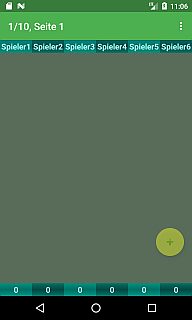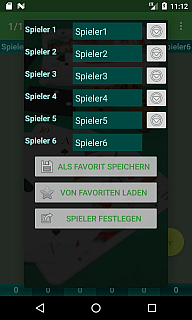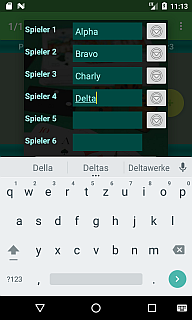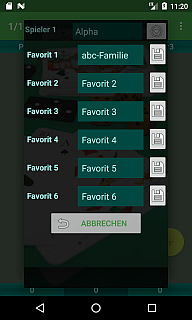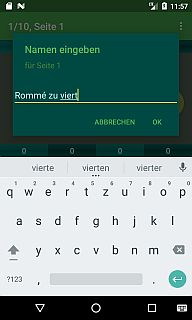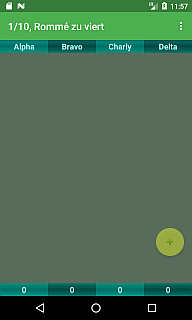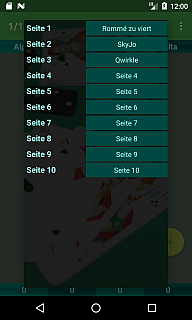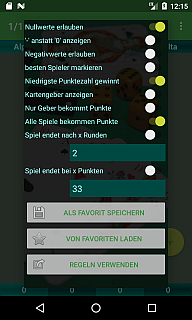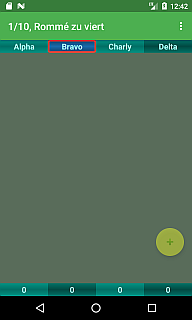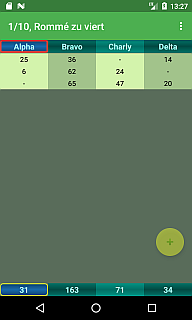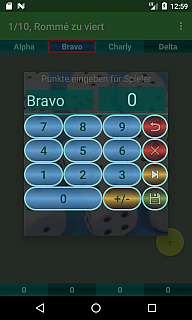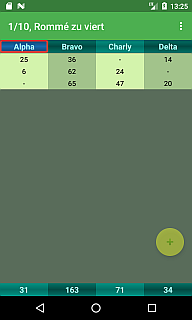Easy Scorecard is a replacement for the conventional notepad for card games or similar turn-based games, in which points must be awarded and noted per player.
The app represents a virtual notepad with 10 pages, on each page a game can be recorded simultaneously and independently of the other pages, each with an individual player composition and own game rules.
Player names
The most important thing about a game is the participating players. These are listed in the app in the first line of the virtual block page. The points for the respective players are listed in table form in the column under the player name. At the beginning of the game, this table is of course still empty, since no player has yet scored points.
At the top right in the title bar is the main menu (3 vertical dots). Clicking on it opens a selection of menu items. One of them is called “Player”, if you select this, you can enter a name for each of the maximum of 6 players. If the name is left blank, this player does not play and the number of players is reduced accordingly.
With the arrow symbol to the right of the player name, the players can be swapped in their order, the clicked player name swaps its position with the player below. The order of the players should correspond to the seating order of the people, because this is the only way to correctly assign their ‘turn’ later.
If there are groups of players with whom you play regularly, you can save the composition as a favorite after entering the player names. So that the player composition can also be found, you can give the favorites individual names before pressing the save button (disk symbol). Only the favorite used for saving can be renamed, a name change without pressing the save button is not accepted. If you then play with these people again, you load the players from the favorites and do not have to re-enter the names.
Page name
The app provides 10 pages that are independent of each other. Each page represents a different game with possibly other players. So that you can find your game again, the pages can be named. To do this, select the “Page name” item in the menu, or long-click on the page name. The assigned name is then displayed in the title bar of the page.
You can swipe between the pages by swiping left-right, or via the menu item “Select page”, where all pages are listed with the assigned page names.
Rules of the game
Each game follows its own rules, just as the way in which the points are noted differs. So that the app correctly notes the points for the game, the game rules for each of the 10 game pages can be set via the menu item “Game rules”. In order not to overwrite a created combination by mistake, the change of the game rules must be confirmed with the button ‘Use rules’.
One of the biggest differences between games is the group of people who get points at the end of a game cycle.
On the one hand there are turn-based games in which all players involved receive points after the end of a game round, e.g. Rummy. If a player ends the round, all players must count their cards and the points are written down. For these games the switch “All players get points” has to be switched on. There is usually a round winner who gets zero points. Therefore, the “Allow zero values” switch should also be switched on. In this case, I personally find a “-” to identify the round winner more beautiful, so there is also a corresponding switch. There are no negative values for Rummy. If this switch remains in the off state, the app prevents the entry of negative numbers. For games such as However, Skyjo also has negative round results, where the switch must be turned on.
Then there are games where it is a player’s turn and only this player works out a result, e.g. the game Qwirkle. For these games there is a switch “Only dealer gets points”. As a result, the app keeps track of the player’s turn and only allows points to be entered for that player.
And then there are games where there are no set rules about who can get points. These games include e.g. Skat. To do this, switch both of the control switches mentioned above off, which means that each time you enter points you have to select the player by clicking on the player’s column of points.
It’s your turn
The app is able to mark the player whose turn it is in the current game round. This is mandatory for rules of the game according to which only the active player gets points, which can be activated for all other types of game.
The marking can be moved by a long click on the player name, but only as long as no points have been entered. If the game has already started, the app determines the dealer by moving the marker one position after each round.
Game rating
The app automatically adds up all the points entered and shows the total in the bottom line of the screen. A continuous marking of the currently best player can be activated in the game rules. For the evaluation, the app must of course know whether the highest or the lowest number of points wins. There is another switch in the game rules that specifies this exactly.
Game ends
There are games that are finished after a set number of game rounds, or others that are over when a player reaches a certain number of points. There is a switch in the game rules for both options. If these are used, the desired number of rounds or points must also be entered. The two switches can both be turned on, in which case the game ends as soon as the score is reached, but at the latest after the number of rounds.
favourite game
Once you have defined the appropriate settings for a game, you can save the complete rules as a favorite and give the favorite a name. These favorites can then be reused later, of course also on one of the other game sites, and then you do not have to decide each switch individually.
Enter points
Once the rules for the game are set, you can finally get started. After the end of the first game round, the points must now be entered. To do this, click on the round plus button at the bottom right of the screen. A keypad then appears, indicating which player the points are to be entered for.
Entering a number is similar to a calculator, each press of a number adds it to the current number. The yellow ‘+/-‘ button switches the current number between positive and negative number, provided that this is permitted in the game rules of the current game page. The red X resets the current number to zero if you make a mistake or have to correct the entry for other reasons. The red back button (top right) aborts the entry and returns to the points table, a correct entry is confirmed with the green disk symbol. This saves the number and assigns it to the respective player in the table.
Depending on the game rules set, the round ends after a number of points has been entered (setting ‘Only dealer receives points’) and the dealer marker changes to the next player, or you are automatically asked to enter the points for the next player (setting’ All players receive points ‘). If this next player is not ready yet, e.g. because he has not yet finished counting, he can be skipped temporarily with the yellow skip symbol (play / pause), but must in any case get points written down in order to end the round.
Instead of the round plus button, a player’s column of points can be tapped, then the point entry begins with the player instead of the first player. If the option ‘Only dealer gives points’ is set, this player selection does not work.
If you have entered an incorrect number of points by mistake or assigned points to a wrong player, you can cancel the entry using the menu item ‘Undo last entry’, it will disappear from the table of points and can be entered again. By repeatedly selecting the menu item, several entries can be undone, in extreme cases until the table is empty again.
New game – New luck
If a game is over after a few game rounds, the table of points can be deleted with the menu item ‘Clear this page’. The player names and the set game rules are retained, so that another identical game can be started immediately.